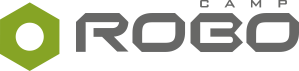Programming LEGO Education WeDo 2.0 in Scratch 3.0, or connecting two phenomenal tools for learning robotics and programming, is easy as rolling off a log. Although it wasn't always this way, fortunately today, just a few clicks do the trick.
Instructions on how to prepare Scratch for LEGO WeDo are a few lines further down (click!).
Or maybe, you are on the fence about teaching with Scratch?
Before you look at the instructions, read why over 66 millions of users and teachers around the world sing praises of Scratch, and how come connecting colorful blocks develops future-relevant skills.
Why everybody loves Scratch¶
What is Scratch? It is a visual programming language with text elements, created for educational purposes. Even very young kids (i.e. eight-year-olds) can use it to code on their own by creating games, animations, or interactive forms.
Programming in Scratch is done by connecting colorful blocks that contain programming instructions. Kids combine instructions instinctively. They assemble coding blocks and test their ideas, the same way they do when playing and building with bricks. Thanks to this approach, simple programs are created almost organically and each new program becomes an inspiration for the next one.
Alone, Scratch allows you to program only within its interface. Created programs never go beyond the computer screen, which often weakens the students' enthusiasm. Isn't programming supposed to rule the world?
Fortunately, you can use Scratch to program robots built from LEGO bricks. See with your own eyes how they come alive thanks to a few simple commands.
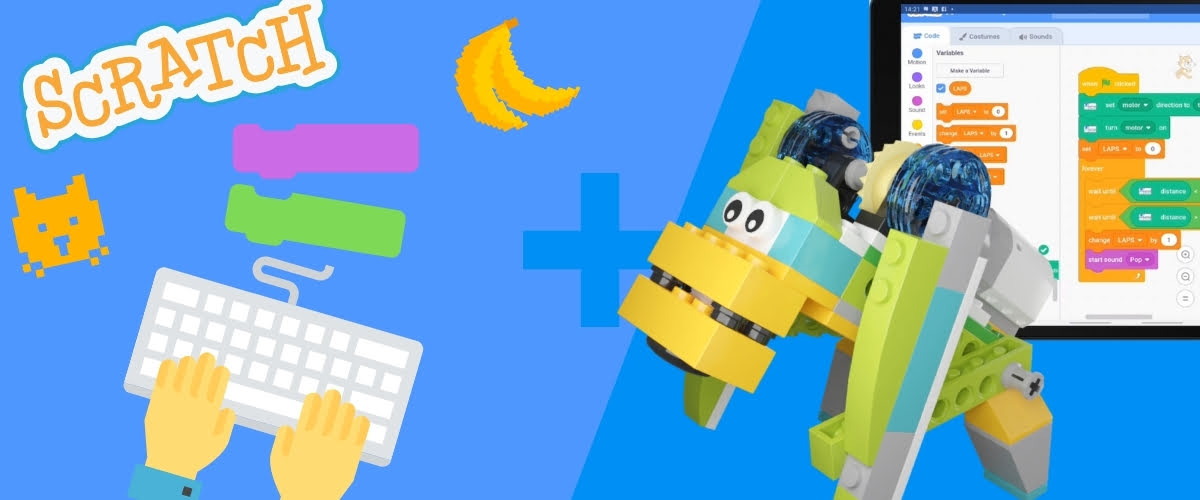
LEGO Education WeDo 2.0 is one of the best tools for primary school kids who want to learn robotics. The set contains specially selected LEGO bricks and basic electronic elements: one motor, two sensors and a hub to connect your construction with a computer or tablet.
More details about this kit can be found in our separate review of LEGO Education WeDo 2.0.
In the programming software dedicated for WeDo 2.0, kids can discover the fundamental programming commands, but the overall possibilities are limited. Fortunately, there is an alternative. WeDo 2.0 kits can be programmed in the well-known and widely loved Scratch programming language, appreciated by both kids and adult teachers.
With Scratch and WeDo together, you learn more and faster, while having fun the entire time. Motivated by tangible results (the robot moves!), kids soak up the basics of programming like sponges. They also discover elements of engineering and STEM, which help children develop the ability to understand the complexity of new tasks. This skill is exceptionally useful at any age.
Both WeDo and Scratch are tried and tested educational tools. Each has several previous versions, which means that the creators of each product had the opportunity to correct the mistakes and improve. Over time, start has become easier for complete beginners, possibilities did not decrease, and the most trustworthy reviewers - kids - still love these tools. Finding any faults in the newest versions, i.e. Scratch 3.0 and LEGO WeDo 2.0, is a challenge.
Huge possibilities, efficient learning and lots of fun. These three reasons are enough to try Scratch with WeDo robots. What's more, Scratch is completely free!
Now you know why it's worth it, so let's go to the next step, which is...
Prepare Scratch for programming LEGO WeDo¶
To program WeDo in Scratch you essentially need 3 things:
- LEGO Education WeDo 2.0 kit
- Scratch 3.0 app
- A programming device (eg. laptop or tablet)
The box with bricks opens from the top. To open Scratch, you just need to type into your browser scratch.mit.edu… But in the default palette of code blocks, you won't find commands allowing you to control the motor, or the sensors from WeDo 2.0.
Moreover, there are many different devices you can use to program, which complicates things a bit, too.
If you have a PC or laptop, follow the text instructions below. Preparing Scratch for programming on an Android tablet and MacBook is a bit different, which we explain in the video.
How to prepare Scratch 3.0 for LEGO® WeDo 2.0
Instructions for PC and laptop¶
- Open Scratch main page. From there, proceed to the editor. Click the globe icon in the top left corner and select your preferred language.
- Prepare the interface. Below the block categories, find the blue Add an Extension icon and click on it. Next, select the extension named LEGO Education WeDo 2.0.
- Install Scratch Link app on your device. Download the appropriate installer for your OS from the official website and run it. Scratch Link makes it possible to connect WeDo 2.0 Smarthub with Scratch, therefore is must always be running in the background while you're programming.
- Connect Smarthub with Scratch. Enable Bluetooth connection on your device. In Scratch, click on the exclamation mark icon to open the Smarthub search window. Press the green button on your Smarthub until the LED starts flashing, then click "Start Searching" in the Scratch popup window. Wait for the message confirming that the connection is established.
- Connected! Return to the editor. Activate a few blocks from the WeDo 2.0 blocks category to check how the motor and sensors connected to your Smarthub work.
And if you're dreaming about coding robots in Scratch on an iPad, then unfortunately, you will have to wait. Right now, it's not possible. However, we've been hearing for some time that producers have plans to make coding WeDo 2.0 in Scratch possible on iPads, so there's a chance this expansion is yet to happen.
Program Gorilla the robot¶
Everything is ready, so let's start coding! Obviously, in order to program a robot, you must build it first and find out how it is supposed to work by examining the mechanisms inside.
The robotics lesson starring the friendly Gorilla includes programming the motor and the motion sensor. The lesson is divided into several parts: Consider, Create, Check and Code. The final stage is called Celebrate, where you can freely play and experiment with the robot.
If you would like to see how programming robots in Scratch looks like in practice, play the video below.
You can watch all parts of this lesson and more on RoboCamp channel on YouTube.
For more amazing Scratch lessons for kids, head to RoboCamp lesson plans for teachers.
Previous versions - Scratch 2.0 and WeDo 1.0¶
What happened to the previous versions of Scratch? Is anyone still using them?
Old versions of Scratch still exist and you can still use them, but only offline on a PC or a laptop. This is good news for everyone, who has LEGO Education WeDo 1.0 sets, because the newest software version is not compatible with this kit.
All the previous versions of this app, i.e. Scratch 2.0 and Scratch 1.4, can be downloaded from the official website. On the same site, you will find helpful instructions explaining what else you must install and in what order. To read them in your native language, simply scroll down to the bottom of the page and select your preferred language.
Although different versions of Scratch work similarly, the interface design and the names of code blocks vary. If you want to use older lesson materials, installing the older version of the app will help you avoid unnecessary confusion.
In every version of Scratch, you need to separately enable programming WeDo robots. In version 1.4, you just need to click "Edit" in the top menu and select "Show Motor Blocks". In Scratch 2.0, look for the "Add Extension" option in the "More Blocks" category. The entire process of preparing Scratch for WeDo varies in difficulty depending on the versions of the set and Scratch. Fortunately, you can follow directions included in the software.