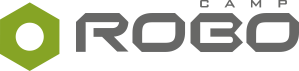Edison is a programmable mobile robot created by Microbic. Cheaper than Dash, Photon, even Ozobot, this small robot is at the same time affordable and full of potential. It sports a universal design and flaunts three different programming languages. And according to the producer, both four-year-olds and teenagers will find this robot educational.
Besides the affordable price and several languages to program, Edison has an ace in the hole – it’s compatible with LEGO bricks. Its case is equipped with distinctive slots and studs, and its built-in motors have slots for LEGO axles. What does it mean? In short, you can wrap the entire robot in bricks, thus significantly expanding its possibilities.
This adjustment puts Edison somewhere between ready-to-code, unmodifiable robots and DIY robotics kits, which allow you to build many different constructions. Producer has partially foreseen that and prepared a set of dedicated bricks, EdCreate, designed after LEGO Technic, with which you can remake Edison into something more than just a driving base.
Equipped with two Edison robots and one set of EdCreate bricks, we’ve been testing this new approach in practice for several weeks, checking whether it delivers the expected results. As always, we’ll start this robot review by examining the outside in Construction, proceed to Programming, analyse the Educational resources for teachers, and sum up the most important aspects in Conclusions.
And for those of you, who are in a hurry, here's our Edison review in a nutshell.
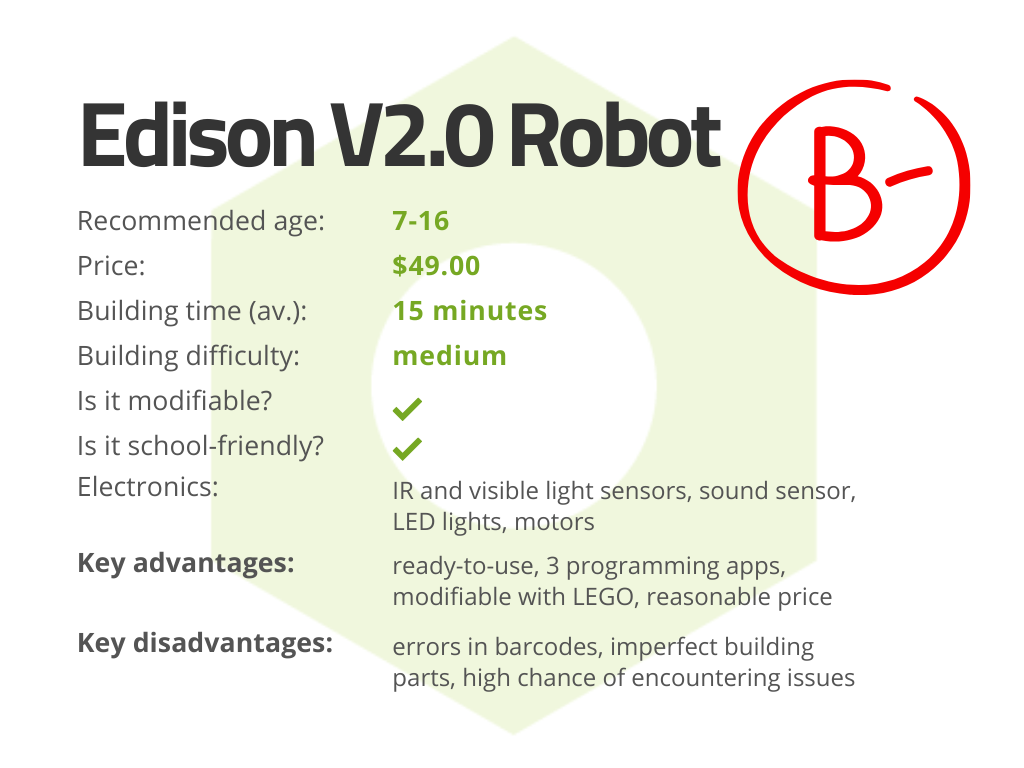
CONSTRUCTION¶
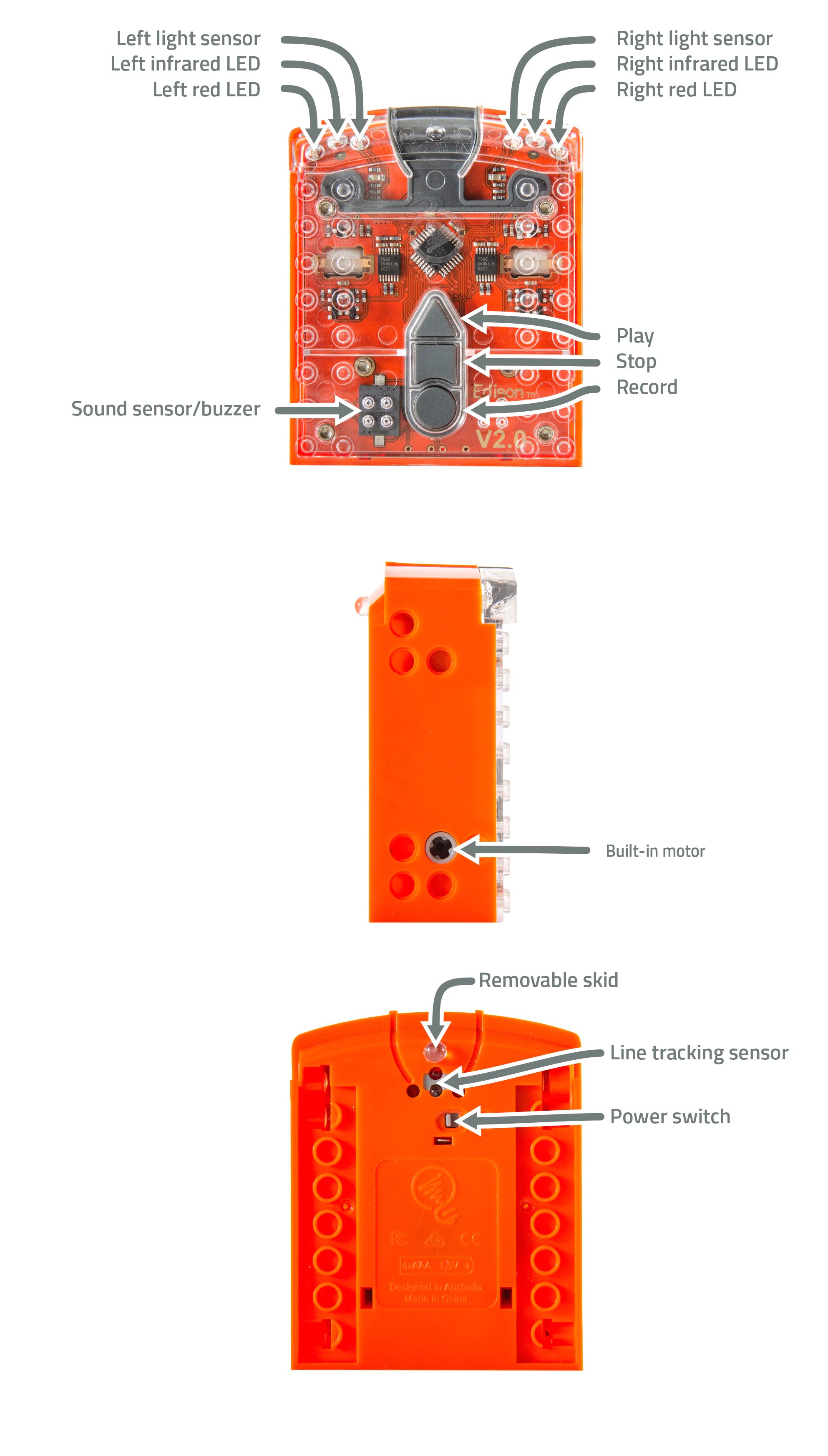
This orange robot is compact and shapely, designed quite well for its target user group. According to the producer, even four-year-olds can play with Edison. The bright color is surely inviting, but sharp edges may discourage some children. Visible electronic elements, which make the entire robot seem more “grown-up”, will appeal to older kids.
Unfortunately, Edison has some flaws construction-wise. For starters, it lacks a high-quality distance sensor. Despite calibration, the IR sensors don’t perform well and are not selective enough. It doesn’t matter whether an obstacle is in the front or in the back – the readout is very similar.
Another weakness lies in the wheels. Or motors. The source of the problem was difficult to determine, but one thing was clear enough during tests: Edison cannot drive in a perfectly straight line. This may inadvertently ruin some programming outcomes.
On the bright side, producer has prepared a set of spare parts for Edison. It contains all fragile pieces: EdComm cable, battery cover door, wheels, tires and additional skids. In the official Edison materials, we’ve stumbled upon an information that it’s possible to purchase clutches for the motor and exchange them, in case your robot has stopped driving or has started to make noise. These parts are not included in the currently available kit, however, so they may have been withdrawn.
If you want to connect LEGO bricks, you have several options. Read on to learn more.
EdCreate: Looks like LEGO, but...¶
Edison is not your typical, unalterable robot. Its case was outfitted with studs and sockets to match LEGO bricks, which gives you the possibility to modify your robot by attaching a grappler, or an interesting casing, for example. And that’s not the end of possibilities, because you can detach wheels and skid.

How to use a robot with no wheels? Once you remove them, you will notice a motor head with a hole that perfectly fits any standard LEGO Technic axle. This clever solution allows to transfer the drive from motors and power other mechanisms.
Used this way, Edison can be compared to the Move Hub from the LEGO Boost kit (read LEGO Boost review). You won’t be able to attach any additional motors or sensors, but the number of built-in electronic modules is actually impressive. With simple adjustments, Edison becomes a modifiable robot with plenty of new possibilities.
To exploit this potential, producer has prepared a set of building parts only – EdCreate. EdCreate is sold either separately, or in a bundle with two other Edisons; mostly because 4 out of 5 official projects require two robots.
Contents of EdCreate are modest and don’t give much room for creativity. The set includes 115 elements designed after LEGO Technic and selected for completing five projects. Inside, you’ll find several beams, a few pins and axles, rubber bands, caterpillar tracks and elements created for particular constructions, such as shovel for EdDigger, magnets and string for EdCrane, caterpillar tracks for EdTank and EdPrinter.
Overall, plastic parts could be better. Some have sharp edges, most probably due to the lower quality of the plastic itself. But the biggest problem turns out to be connecting individual elements together. Some pins barely stay in sockets, others must be taken out with pliers. Working with such parts is difficult and can be needlessly frustrating, especially if you already have some experience with LEGO parts, the high quality of which is almost legendary.

PROGRAMMING¶
Edison has an unusual solution to connect with your device – through an audio jack. Programs created in Edison apps are uploaded to the robot by means of audio signals. Although refreshingly universal, this solution requires you to deactivate all sound enhancements and turn up the volume before you start uploading.
Establishing a connection through an audio jack eliminates the technological barrier for Edison users. The audio output is present in almost any computer or tablet, which makes this robot more accessible than Bluetooth, WiFi or even USB! Nonetheless, if you’re using audio jack for any other purpose, like listening to music, working with Edison will be troublesome. Every time you work with Edison, you’ll need to deactivate all sound enhancements.
Depending on the type and version of your operating system, turning the enhancements off can prove challenging (we managed to deactivate them seamlessly on 2 out of 3 computers used for tests). Fortunately, producer prepared a really useful instruction.
Maximizing the volume can also be tricky. Some devices have built-in safety measures that automatically limit the maximum volume whenever you’re using headphones. In order for Edison to work correctly, these safety measures must be turned off. Some Mac computers, however, are an exception to that rule. You may actually need to lower the volume to avoid errors with uploading programs.
All apps for programming Edison are available online directly through your browser. You don’t need any additional programs or plugins, but the producer recommends Google Chrome. You will most definitely need a stable internet connection.
Next, let’s discuss individual programming methods created by the producer.
Barcodes: Not as straightforward as you think¶
Every Edison has several hard-coded programs, which can be activated with premade barcodes. Their purpose is to demonstrate the robot’s possibilities and to turn it into a remotely controlled toy – on the condition you have a TV/DVD remote on hand. These barcodes are intended for the youngest learners (ages 4 and up).
To scan the barcode, place your Edison to the right and press Record three times. The robot will roll over the code (so don’t forget to attach its wheels!) and recall the program from its memory. Thus uploaded demonstration program can be activated by pressing Play.

Barcodes can also be used to turn Edison into a remotely controlled toy. The process is simple enough. Right after the robot completes scanning the barcode, press a button on your TV/DVD remote. From now on, the action from the barcode will be attributed to this button. If done correctly, pressing the button should trigger the robot to execute the program.
You can use up to 8 signals. Trying to attribute a 9th action to the remote will just overwrite previously programmed buttons.
Unfortunately, barcodes contain errors. In almost all instances of barcode programs, Edison turns right instead of left and left instead of right.
What’s more, the remote control is not necessarily straightforward with Edison. Since TV remotes have no option to change its transmission channel, working with several remotely controlled robots in one room will be problematic. All active robots will receive signals from numerous remotes in use. And even if you manage to convince your students to use different buttons, you’ll come across other problems.
Producer hasn’t provided an option to erase codes and saved IR signals, so an Edison will always have 8 programs saved, together with buttons attributed to them.
To avoid using old codes by mistake, you can erase them by overwriting. Edison software doesn’t allow to attribute the same code to several different buttons. Therefore, you need to select one barcode (for this purpose, we recommend simple programs that don’t activate motors) and use it to overwrite 8 subsequent buttons on your remote. By the end, only one out of eight buttons will be programmed - the last one.
You should also remember that TV/DVD remotes are not sold in bundle with Edison. If you want to use them in school, you’ll have to purchase, or find them somewhere else.
In the end, the best way to solve barcode problems is to stay away from them altogether. They can prove useful in the beginning, for demonstration purposes. Later on, when your students are already familiar with the robot and basic programming concepts, it’s better to allow them to program the robot themselves by using other apps created by the producer. It’s creative and educational!
EdBlocks: Beginner’s VPL¶
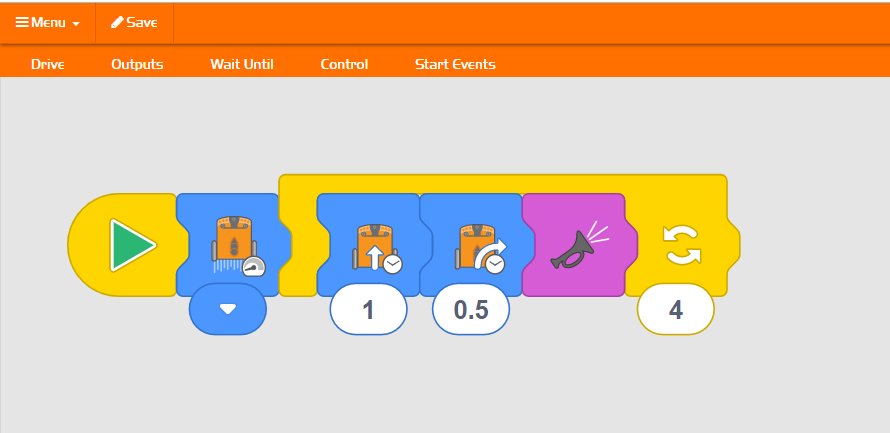
EdBlocks is the simplest programming language available for Edison. It’s a VPL oficially recommended for kids 8 to 12 years old with commands depicted as easy to understand blocks with icons. Scripts are assembled horizontally, out of blocks available in the palette.
The blocks palette contains 5 categories: Drive, Output, Wait Until, and Start Events. The Drive category is pretty much self-explanatory – you’ll find there everything to make your Edison move. From simple blocks controlling just motors to complex commands that make them dependent on sensor readouts. Still, one thing’s missing: an option to control one selected motor.
EdBlocks has 15 demonstrative programs to show you around. There are examples on how to control various parts of Edison, how to use wait and loop blocks, as well as more complex programs that make Edison avoid obstacles, or follow the torchlight. EdBlocks also comes with an array of materials for the student and the teacher. Jump to this part of article to learn more about them.
Overall, possibilities of EdBlocks are pretty decent, which matters if you want to learn something by using a simple robot. The interface is user-friendly and trouble-free, being able to preview the name of every block is also helpful.
All the same, the official age recommendation (8 to 12 years old) seems slightly off the mark. Considering the difficulty level of coding, interface, and design of this VPL, as well as a striking similarity to LEGO WeDo 2.0 Software, EdBlocks should work best for children 7 to 9 years old. Older students would feel more comfortable and benefit more from programming in the more advanced EdScratch.
This puzzling overestimation is most probably due to the teaching method recommended by the producer. They advise children to work individually and teachers to act merely as advisors. At RoboCamp, we believe that the role of teachers is essential in the learning process. Even the best instruction, whether written on paper or presented in an interactive app, won’t be able to explain the subject matter better than a teacher. What’s more, focus on individual learning imposes unnecessary age restriction, such as is in this case.
EdScratch: Scratch with some modifications¶
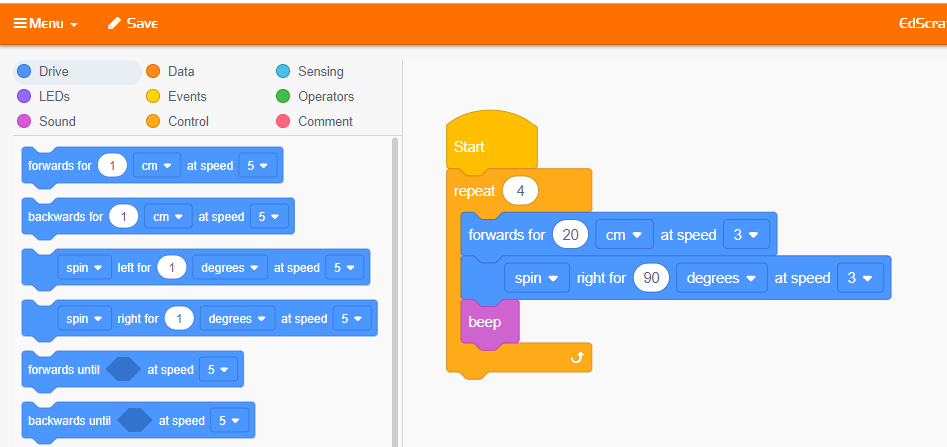
EdScratch is a VPL with text elements based on… Yes, Scratch! This means that you assemble scripts vertically from blocks, the majority of which have one or more parameters to define.
Expect the blocks to slightly differ from the Scratch ones; all programmable actions concern the robot. Thus the new LED category, Drive instead of Move, or new blocks in the Sound and Sensing categories. Nonetheless, the majority of important programming commands from the classic Scratch was saved. You’re able to use loops, conditions, math and variables. This app also makes it possible to control just one motor and communicate with other Edisons with IR signals.
But some blocks are clearly lacking and their absence can give you a headache. EdScratch has no logical operators and you cannot display the data received by the sensor (distance, rotation, etc.).
Age group recommendation, once again, seems a bit exaggerated. Since eight-year-olds can easily use Scratch to program robots (e.g. LEGO WeDo) with a teacher’s help, we expect them to handle coding in EdScratch just as well. To learn about educational materials prepared for this app, jump here.
EdPy: Great introduction to text-based programming¶
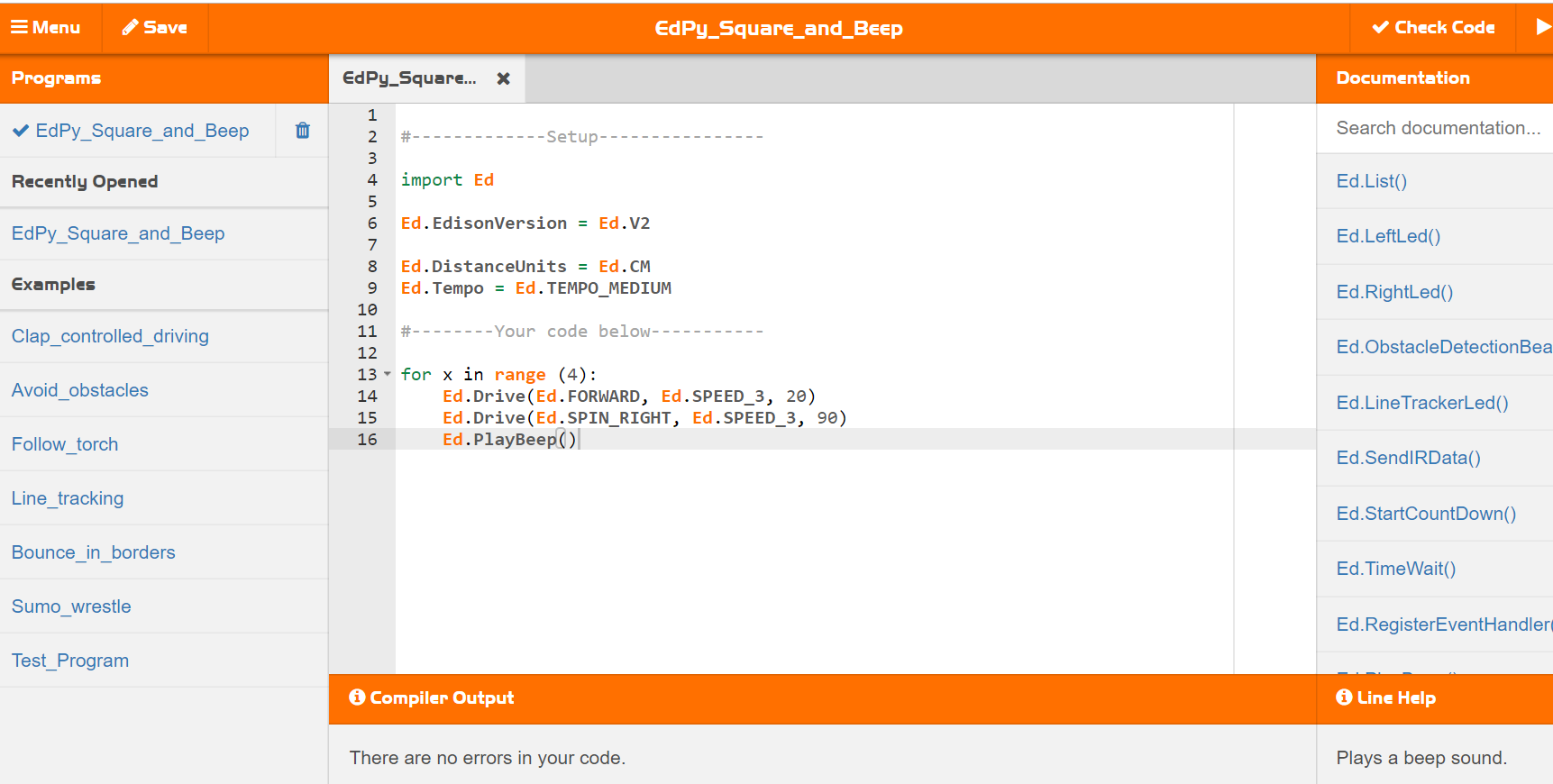
EdPy is a text-based programming software for Edison, based on the trendy and widely functional Python. Right before it’s uploaded to the robot, the code created in EdPy is automatically compiled, so that Edison can understand it. This means that you cannot use any other library than the one prepared by the producer.
The app looks like ordinary Python environment and can surely be used as an introductory tool to this language. Just like you would expect, you write the code by typing commands and parameters directly from the keyboard.
In total, EdPy gives you access to 78 commands and parameters, which also include some of the traditional Python programming instructions, such as while and for loops, or if/elif/else conditional statements.
But the bulk of the available commands is meant to control Edison, i.e. Ed.Drive(), Ed.PlayBeep(), or Ed.ReadRemote(). They are unique and make the entire programming process much simpler. For example, you can make your robot go 5cm forward with just one command. You don’t need to know the diameter of your robot’s wheels, or measure the distance covered after one revolution of the motors. All the work was already done by the authors of the app, who presented us with a library of ready-to-use commands tailored to the robot.
Although this solution shortens the time needed for creating the code, it also diminishes the educational quality of the lesson. By limiting the aspect directly related to maths, mechanics and physics, the core of robotics classes is unavoidably lost.
Nonetheless, EdPy is still a noteworthy app. Available commands suffice to make Edison perform various tasks and introduce students into the world of text-based programming.
The potential of EdPy is presented in 7 examples of programs (e.g. follow the line, follow the light, sumo competition) that your students should already recognize from other programming languages for Edison.
The producer rightly recommends EdPy for students above 13 years old, who are already familiar with programming basics.
EDUCATIONAL RESOURCES¶
Edison producer provides a large repository of educational materials, which aim to facilitate working with the robot on various stages of education. There’s information on how to prep your PC, use the barcodes and programming apps, or even plan the lesson.
The materials look pretty and their contents are almost as commendable – everything is described clearly and precisely. Now let’s proceed to discussing materials created for individual apps.
EdBlocks lessons: Useful, but require additional work¶
Materials for EdBlocks cover 23 short activities, all available in the form of printable worksheets for students working individually with their robot. Upon a closer look, only 12 activities involve creating simple programs with EdBlocks and most of them are actually repetitions of activities completed previously, but with barcodes. If you’re going to use them in school, remember that children may not be as enthusiastic about completing a programming exercise that they’ve already seen the robot perform it on its own.
You may also notice that there's no time estimate for EdBlock activities. Most of them won’t take up much of class time and you can definitely fit several into one lesson, creating a patchwork lesson. According to our rough approximation, it’s possible to fit 4 to 6 activities into one 90-minute lesson.
Example of patchwork lesson for EdBlocks:
1. Introduction to programming (Welcome to EdBlocks),
2. Explanation how to upload a completed program (Let's download a program),
3. Mobility overview: going forward and turning (Let's drive + Let's turn),
4. Creating a program to complete a printed-out maze (Let's try a maze).
A patchwork lesson can really stimulate your students, especially if they can actually use the robot by the end.
Obviously, it also means you must trim some parts. For students this age, absorbing the lengthy worksheet text will become the greatest barrier, which is why you may want to consider presenting some topics yourself. Not only will it help your students absorb the material faster, but it will also allow you to use Edison and EdBlocks to teach younger pupils.
EdScratch lessons: Save time for browsing¶
Resources for EdScratch are hands down the most extensive repository out of all offered by the producer. There’s 240 student worksheets, 98 activities divided into 6 modules, and a Teacher’s guide with exactly 150 pages.
The first module prepares students for working with the robot and presents its general possibilities through barcodes. The next one concentrates on robot output elements and programming basics. Other modules introduce the following: loops, algorithmics, instructions conditioned on output readouts, variables and data operations. The last module is also the pinnacle of this teaching series – an open robotics project.
Student worksheets are equally substantial. Expect a plethora of tasks, many control questions and challenges. Most of them are really useful and meaningful, but as you’d expect with such huge numbers, finding what you’re looking for can be challenging. And inevitably, some tasks are a bit disappointing. We stumbled upon a task to design your own barcode and describe its imaginary program. Since Edison cannot interpret new programs from new barcodes, it could be argued that this task is meaningless. Fortunately, we haven’t come across many such examples.
Worksheets contain plenty of text. On one hand, your students will surely be occupied, but on the other, they won’t spend most of their time programming or testing the robot. What’s more, every worksheet must be printed out, which means that you will need 240 pages of single-use worksheets for every student. This number made us wish for an electronic version.
But to be fair, maintaining balance between theory and practice is more challenging when the teacher’s role is limited and students are expected to work and progress alone. The issues we encountered are a natural consequence of that.
EdPy lessons: Good quality content, just don’t print it¶
For EdPy, the producer created 10 lessons lasting 45 minutes each. Once again, the students are presumed to work individually, just like in all materials by Microbric.
Resources for students and teachers are undeniably comprehensive. Student worksheets contain tasks with instructions, control questions, hints and colorful graphics. Although most tasks consist of copying the code from worksheet to EdPy, the control questions are well-thought out and aim to make students understand and analyse the script.
Educators can browse the teacher’s guide for a detailed description of each lesson, tips and answer keys. And there’s still more. If you’re all about that fast and efficient learning, you should check out videos explaining EdPy interface and various programming queries.
Unfortunately, there’s one flaw. Just for one lesson, a student needs from 5 to 12 worksheet pages (the number varies depending on the lesson plan). Since some tasks require drawing, or placing Edison on the worksheet, these pages must be printed out. This approach is time-consuming and, overall, not very eco-friendly.
EdCreate lessons: Interesting robots that could use more programming¶
Working with EdCreate means that you can finally build robots! Five of them, to be exact. They are recommended for different ages and require different programming skills, so building robots is in this case an addition to standard lessons, not a separate robotics series.
Resources for robotics projects come with building and activation instructions. There’s little about programming, since you either use barcodes or download a program for EdPy or EdScratch.
In addition to instructions, experienced teachers can incorporate EdChallenges into their programme. EdChallenges are basically ideas for open robotics and/or programming projects, where it’s up to the student to find a creative solution and up to the educator to come up with requirements or limitations (if any!). Fortunately, if you need a little inspiration, you can open the teaching guide and browse classroom tips, ideas for programming activities and robotics projects. Together, these resources can really make teaching with EdCreate educational.
Since we love teaching with robots, we decided to examine all the robot models designed by the producer. After a closer look, we resolved to help you deal with the problems we encountered along the way. Let’s start with the basics.
Building each model takes from 15 to 20 minutes. To activate them, you will need to print barcodes or download dedicated program. If you’re going to user barcodes, scan them before you start building the robot – it will be impossible to do later.
So which robot would you like to build today?
EdTank¶

EdTank is actually two robots in one project. The first one is a mobile base with caterpillar tracks and also the simplest project according to the EdCreate difficulty scale. The upgraded robot, or Top, requires another Edison and features a “cannon” with a clever mechanism shooting rubber bands. Both are activated with barcodes and controlled with a TV/DVD remote.
Although robots are fun and can teach your students plenty, EdTank is not a foolproof construction. If you want to incorporate it into your lesson, you must watch out for several things.
Mind the parts. They may look like LEGO, but they don’t match the legendary quality of Danish bricks. Connecting elements with half-pins is not the most durable solution and the axles stray from their designated motor socket.
Remember that right is left and left is right. At least if you’re using barcodes. This movement error repeats in every barcode for EdCreate robots, so you can either bear it in mind, or manually overwrite the scanned barcode with the help of programming apps.
Another error makes the cannon launch unintentionally whenever the EdTank receives command to turn right. Instead of turning right, this little rebel will turn left and attack!
Build fast. By default, every Edison turns off automatically after 5 minutes on standby. It becomes a real problem in EdTank Top, because you can’t access the power button of the second Edison once it’s in place. So try to assemble it swiftly.
EdDigger¶
(click to expand)

To create EdDigger, you need two Edisons. This model is still quite simple to build and relies on barcodes to activate its program. As such, the producer recommends it for children ages 8 and older.
EdDigger definitely looks pretty, but it has some use restrictions. First of all, there’s no way to lift its shovel, you can only change its angle. What’s more, your friendly orange digger can dump the contents only into holes, i.e. when the ground level below the shovel is lower.
Your students will surely want to control this vehicle remotely, so be prepared to fix code errors. During our tests, whenever we pressed the spin left button, the robot would turn right and move one side of the shovel. Pressing the spin right button made the robot turn left and move the other side of the shovel.
Fortunately, it’s possible to manually fix this issue in EdBlocks. To overwrite defective barcode programs with their amended version, you’ll have to upload new programs to respective Edisons and press Play on each.
EdRoboClaw¶
(click to expand)

EdRoboClaw makes a good first impression, thanks to interesting gear and belt transmissions needed to create a robotic arm. It’s slightly more difficult in comparison to previous projects, but the producer’s age recommendation stays the same.
In theory, whenever the motor rotates one way, the gripper should close and the arm should move upwards; when the motor rotates the other way, the gripper should open and the arm should move down. The reality is not as perfect. While the heavy arm falls down abruptly, the gripper is already closing. Even though EdRoboClaw is capable of grabbing an object, you must put it inside the gripper when it’s open (arm in raised position) and hold it when the arm is falling. Not the most convenient solution.
After programming, the robot should be able to transport an object from one place to another autonomically. As you might expect, it’s partially impossible due to design flaws, but also because of errors in code. EdRoboClaw uses the same barcodes as EdDigger, so you can expect the same bugs.
EdCrane¶
(click to expand)

EdCrane is the only model from the series that requires just one Edison to complete. It features a cleverly designed rotating base and a winch to wind a string with magnet on its end. The difficulty raises with this robot to the 4th level, which means that the producer recommends it for ten-year-old children or teenagers, if you plan to use EdPy.
When completed, this model is stable. But since this design uses half-pins to connect beams with Edison, your construction can fall apart in the building process.
As usual, programming instructions from barcodes do not work as intended. In this case, pressing one button initiates two actions: EdCrane starts rotating and operating its winch at the same time. Additional program made in EdScratch or in EdPy will let you unscramble these actions by reprogramming buttons. You can even download ready-made programs from the official teaching resources.
Despite some flaws, EdCrane is our favorite robot out of all from the EdCreate series.
EdPrinter¶
(click to expand)

EdPrinter is a flatbed plotter designed to be used together with a pen. One Edison is responsible for moving the paper sheet, the other operates the pen.
This is the most challenging construction when it comes to building. Some steps involve connecting up to 7 elements at once, so it’s easy to get confused and start wishing for another hand. Don’t wish for a colorful drawing, though. The design of EdPrinter won’t let you easily swap different pens, so you better choose your favorite color at the beginning. The final outcome also depends on the quality of half-pins used in construction; if it’s poor, your pen clutch may fall apart.
This robot relies on already made EdPy programs that you activate in a specific order. The base robot version does work, but with little precision. Both pen and paper move in the right directions (yes!), but in an unpredictable manner. As a result, the drawings created by EdPrinter aren’t very interesting and using the robot can be a bit frustrating.
COST¶
- Edison V2.0 Robot – EdPack1 $49
- EdSTEM Home Pack – 2 Edison robots and EdCreate kit $114
- Edison V2.0 Robot – EdPack10 $369
- Edison spare parts pack $14
CONCLUSIONS¶
Edison Robot is a unique item on the market. For a relatively low price, you can get a shapely robot with three interesting programming apps for different age groups and a potential to expand its possibilities with LEGO building bricks.
The educational aspect of Edison is visible at first glance. You won’t find any resources for playing with the robot at home, because all facets of Edison Robot were designed with school education in mind.
Without any expansions, Edison’s possibilities are comparable to more expensive robots (Dash, Photon, Ozobot) and it’s full of programmable electronics.
All programming apps are well thought-out and user-friendly. Since they vary in difficulty, you can find something interesting to learn for almost every age group. However, we advise every educator to try out these apps themselves in advance, because the official age recommendation is overestimated. You may discover that your students can easily handle EdScratch, even if they’re 8 years old.
Connecting the robot with a control device (PC, laptop, tablet) via an audio jack surely is a clever and universal solution, but can be inconvenient. Especially if in the meantime, the said device is also used to play sounds. When it comes to functioning, the biggest issue lies with the barcodes, meant to enable remote control of Edison via a TV or DVD remote. In terms of hardware, the weakest link is the EdCreate kit – the quality of parts significantly deviates from standards of LEGO bricks, which they are supposed to imitate.
Extensive teaching resources provided by the producer further encourage to use Edison in school. They were clearly prepared by specialists with teaching experience, but some decisions made in the process of creating these resources are puzzling.
Edison Robot is an interesting option for school education. It combines the advantages of both ready-to-use robots and DIY robotics kits. You can start working with it immediately after unpacking, which makes it possible to achieve a great learning outcome (programming a physical object) in a relatively short time.
What’s more, since it’s possible to connect Edison with LEGO bricks, you can use the built-in motors more creatively, incorporate elements of mechanics and engineering into your lesson, which are equally important in STEM education as programming. And even though a library of interesting building ideas for Edison is yet to come, there’s a high chance it will soon.
Despite flaws, Edison has a grand potential as an educational tool. Even Robot Constructors at RoboCamp were impressed and very eager to get their hands on this bright-colored robot. Perhaps we’ll even prepare some lessons and robots for Edison... Let us know if you’d like to include Edison in your curriculum!
Teachers are a solution, not a problem¶
Although Edison Robot is advertised as an educational tool mainly for school use, its teaching resources explicitly limit the role of teacher. This stance is hard to understand from our point of view. After all, involving a teacher more into the learning process would significantly shorten lesson time and make the content available to younger children.
Even the best instruction, whether written on paper or presented in an interactive app, won’t be able to explain the subject matter better than a teacher.
We understand the core of this problem. In recent years, the prestige associated with the teaching profession has plummeted due to inadequately low wages, among other reasons. As a result, there’s a high turnover rate of teachers, which obviously translates into their capacities and competencies. Some propose to resolve this problem by eliminating teachers from the learning process entirely. We don’t support this idea. Even the best handbook won’t be able to explain and teach as well as a real teacher.
Focus on self-learning has another indirect effect: ridiculous amount of worksheets, all of which must be printed out. It’s a surprising decision, especially nowadays, when caring about the environment and reducing waste is more popular than ever. Easy to imagine how single-use worksheets could prick one’s conscience. And let’s remember we’re discussing digital education – students are already sitting in front of computers!
Minimizing the role of the teacher also decreases lesson efficiency. Everyone’s wasting time: children on reading lengthy texts and writing down answers, teachers on rereading and checking them later. What’s more, the age threshold for such lessons increases. Children must be able to read fluently before they can start programming, so the first key years of education are squandered.
An optimal approach wouldn’t disregard the early learning period. Instead of reading, children could listen to material presented by a teacher and spend more time on learning how to code. Everyone involved would only benefit from this solution. All we need to do is put our trust in teachers.